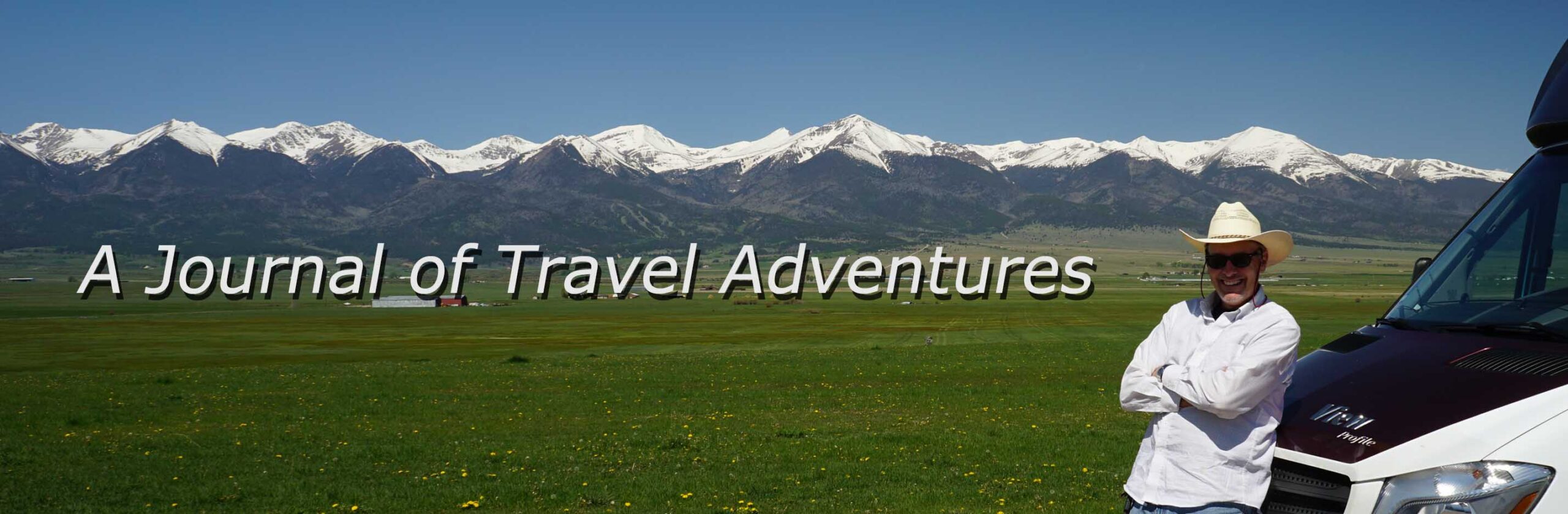While driving and exploring in my RV, I spend a fair amount of time behind the windshield seeing beautiful places or driving on scenic roads. Its part of the fun of RVing, seeing landscapes and vistas that take our breath away.
While driving and exploring in my RV, I spend a fair amount of time behind the windshield seeing beautiful places or driving on scenic roads. Its part of the fun of RVing, seeing landscapes and vistas that take our breath away.
Taking pictures of these places is great for creating a memory, but I also like to capture what it’s like driving in scenic places. I want to remember what is was like so I can relive and share my experiences. Using video is a great way to do this. I always try to shoot some videos of place that I visit, but it hasn’t been that easy to do when I’m driving. With a Dashcam, I’ve found that it’s now super easy!
What is a Dashcam?
Dashcam is an abbreviated name for a dashboard video camera. These are very small digital video cameras that have a wide angle lens and record high definition 1080p video to a SD card. They easily attach to a vehicle windshield and use a 12V outlet for power. They’re easy to operate and can start or stop by pressing a single button.
There’s no big name favorite model or brand for dashcams. Companies like Sony, Panasonic, Canon, JVC, and Nikon don’t sell them. Some may use a GoPro as a dashcam, but, in my opinion, it can be a bit pricey. All types of dashcams are readily available on the internet at places like Amazon and prices are all over the place. You can buy one for a little as $40 or pay as much as $400. A good place to get info and compare models is the Dash Cam Talk website.
I used the Dash Cam Talk website and Amazon reviews to do my research and then bought the Panorama G (GPS) – Dash Cam with Updated 2015 Sony Exmor IMX322 CMOS Sensor from Amazon. It has a 154 degree wide angle lens and records HD 1080p video at 30fps. It has a built in GPS to record location and speed. I bought a 32GB Class 10 SD card separately.
The camera came with everything I needed to mount it on my windshield (suction cup mounts) and a power cable that I fished around my windshield and ran to a 12V outlet on my dash. However, It didn’t come with a manual, but I was able to find one on the Pier28 (the supplier who supplies the camera to Amazon) website. The operation is very basic. I can record video, take still pictures, playback video, and turn the microphone on or off. It has a menu button for set up. Here are some pictures of my installed dashcam.
How to use a Dashcam
When powered up, the camera automatically starts recording. It will record video in either 3 or 5 minute segments. I have mine set up for 5 minute segments, so when it records it will record a video for 5 minutes, store that in a file, and immediately start recording another 5 minute long file. It will keep doing this until it fills up the SD card, then it will loop back and start recording over the oldest file. A 32GB SD card can hold about 4.5 hrs of video. To get the files on my computer, I just take out the SD card, put it in the SD reader on my PC, and open the video file folder on the SD card. The files are all MP4 format and can be read by Quicktime or Windows Media Player.
Some use their dashcams for traffic safety or for accident / theft protection. These folks usually leave them on recording all the time. I keep my dashcam powered up but in pause mode and only press the record button when there’s something I want to record. When I see something interesting, its real easy to reach over and press the record button. I usually record segments that are less than 30 secs but sometimes will let it run if I’m on a very scenic road. During recording, the screen will turn off after about a minute, but I can reactivate it by pressing the record button once. Also, there’s a blue LED on the back that flashes to let me know I’m recording. I can stop recording by pressing the record button again. It’s that easy. No worry about focusing and the wide angel lens captures everything in your view.
Making Videos
I like to piece together several short segments to make a video of a scenic road or area, which gets me to the next key thing about dashcams. To make the best use of your video files, it helps to have and know how to use some video editing software. This software will let me view, edit, and piece together various video segments from my dashcam to make a full video of my experience. I can also add title slides, text, still photos, and add audio commentary with this software. I use Cyberlink PowerDirector to build my video’s. Its pretty easy for me to use – just drag and drop segments, add start and end fades, and add text overlays.
Here’s a video of Florida’s Route A1A that I made with PowerDirector using several dashcam segments that I recorded with my Panorama G. You can see the quality of the video. The date and time from the dashcam are on the video header. The heading, speed, and GPS coordinates from the dashcam are on the footer.
I really like using my dashcam and its been a good addition to my RV. I like being able to record small segments of the best and most scenic parts of an area and then piece them together into a short video. No more quick photo stops or trying to one hand it with a camera. I’ve been able to record some nice campgrounds, national parks, and scenic roads that I can relive whenever I want. Its a great way to preserve those RVing memories and it’s enhanced my ability to create a record and share my journeys.
I’ve been recently adding videos that I made from my dashcam to my YouTube channel. You can see more of my videos at my J Dawg YouTube Channel
Feel free to send me a comment if you have any questions about how I use my dashcam or video software.
Footnotes:
- I received no compensation of any kind from the manufacturer or supplier of the Panorama dashcam for this write up. I participate in Amazon’s Associates Affiliate Marketing Program and will receive a small commission from Amazon if you use the link I provided to purchase this camera. The link does not add anything to the price you pay from Amazon.
- It’s recommended that you use a high speed SD card to record on. A class 10 SD card is recommended for use with most dashcams.
- When recording with the dashcam, remember to turnoff your radio, CD player, or MP3 player or have the dashcam microphone off when recording. If there’s a song playing in the vehicle, even if its faint, it will get recorded with the video. If you then upload the video to Youtube, it will detect and identify the song (even if its a faint short clip). Based on the songs copyright, YouTube may flag your video for copyright infringement or place an unwanted add in your video. I know this because it happened on a few of my videos. A faint 15 seconds of a song put an ad for vitamins smack in the middle of my video. I had to go back and edit out the audio and redo the video.